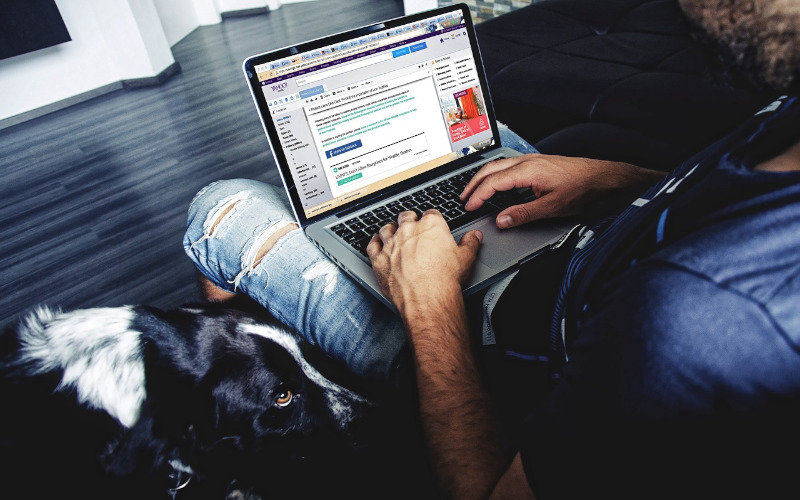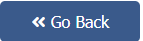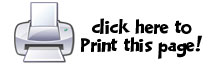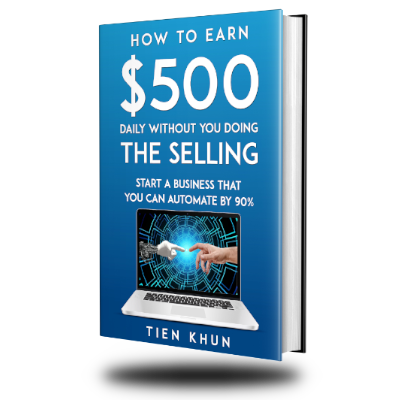In this post, I will show you the step-by-step on how to create and set-up a Facebook Fan page for your business. But first, let us ask why you need one.
Why Have a Facebook Business Page?
As of writing, Facebook has over 2.19 billion monthly active users worldwide, so no serious Business out there will not have their own Facebook Business Page to get more market reach.
For your AIM Global business, you will use Facebook Business Page to post all marketing campaigns that include your Affiliate Links so you can earn sales commissions (and recruit downlines if you are already a Distributor member) —even without paying for Facebook Ads until you are ready.
The real idea of having a Facebook Business Page is to allow you to build a growing number of followers including those who are not in your Facebook friends list. Having your followers grow in huge number and in one place it’s much easier for you to launch laser targeted marketing campaigns, like posting your Affiliate Links, therefore you can expect better conversions or profit.
Creating a Facebook Business Page is free and it’s really easy to do.
So let’s get started…
Step 1: Prepare Your Profile Picture
Your Facebook Page will need you to upload your Profile Picture. The Profile Picture is going to be shown in public and identifies you as the Page administrator or the author when you are commenting.
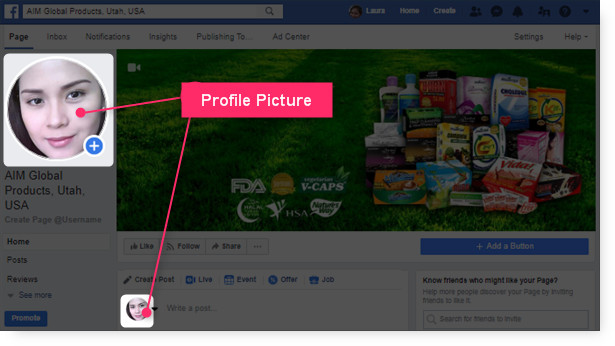
Profile Picture in Your Facebook Page
So have a picture of you ready to be uploaded from your computer.
The ideal Facebook profile photo size is 360 x 360 pixels.
For your AIMGLOBAL business, I suggest that your Profile Picture should project you as competent, likable and influential. To test how your Profile Picture will come across to people you can use Photofeeler.
Step 2: Prepare Your Cover Video or Photo
Your Facebook Page will also need you to upload a Cover Video or Photo. Usually you show here what your Page is all about.
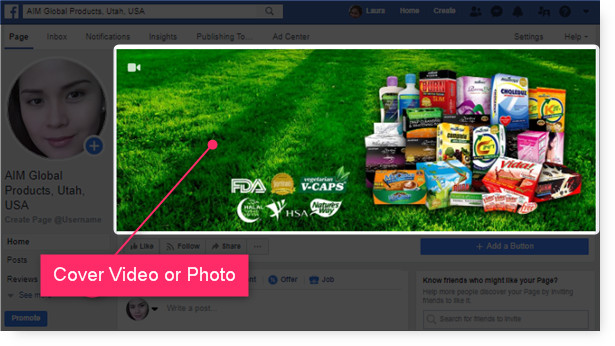
Cover Video or Photo in Your Facebook Page
So have a Cover Video or Photo ready to be uploaded from your computer.
For a Cover Photo, optimize it to the right dimensions: 851 pixels wide and 315 pixels tall for desktop, 640 pixels wide by 360 pixels tall for mobile. If your uploaded image is smaller than these dimensions, Facebook will stretch it to fit — making it look blurry.
WHERE TO GET FREE IMAGES?
You can get free images from https://pixabay.com
Just make sure that you will choose images that can be used for commercial use and requires no attribution.
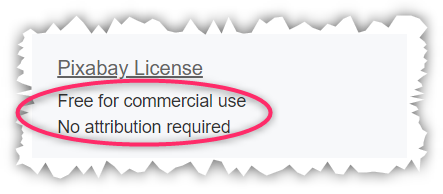
For a Cover Video, Facebook currently supports videos that are between 20 and 90 seconds long, and a minimum of 820 pixels wide by 320 pixels tall.
For your AIMGLOBAL business, learn how to download videos from YouTube so you can download this AIMGLOBAL YouTube video and make it as your cover video.
Step 3: Create Your Facebook Fan Page
Here are the detailed steps to creating a Facebook Fan Page:
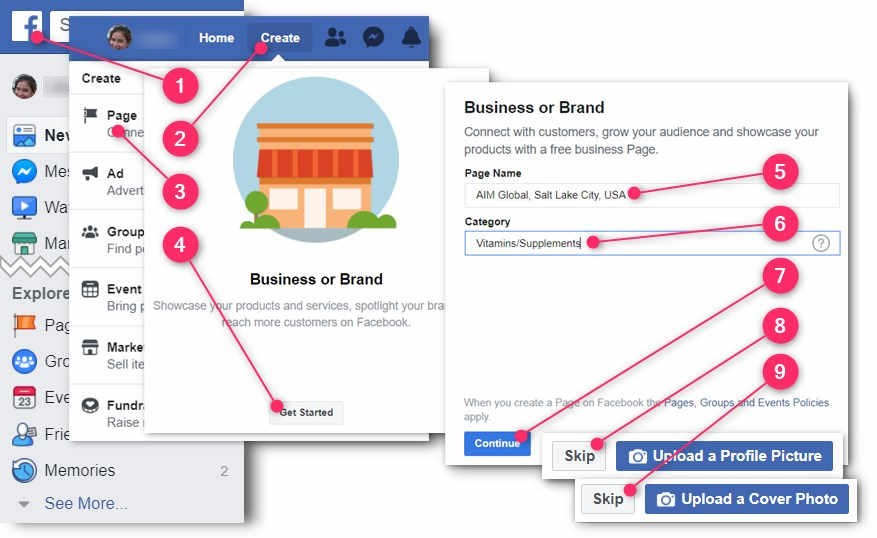
- Login to your Facebook account.
- Click on the “Create” button.
- Select “Page” option.
- Choose the “Business or Brand” type by clicking its “Get Started” button.
- Type-in the Page Name for your business.
For your AIMGLOBAL business I strongly suggest the following format:
AIM Global, City Name, Country Name.
So for example, if your targeting the people of Lagos City in Nigeria, you should type-in
“AIM Global, Lagos City, Nigeria”.
For my case, I typed-in “AIM Global, Salt Lake City, USA”. - Under the Category field, type-in the industry of your business.
For your AIMGLOBAL business I strongly suggest that you put “Vitamins/Supplements“. - Click the “Continue” button.
- Click the “Skip” button for now because you will upload the Profile Picture in the following steps so you can also learn how to change it.
- Click the “Skip” button because you will upload the Cover Video or Photo in the following steps so you can also learn how to change it.
Step 4: Change Your Profile Photo
Here’s how you can change your current profile photo:
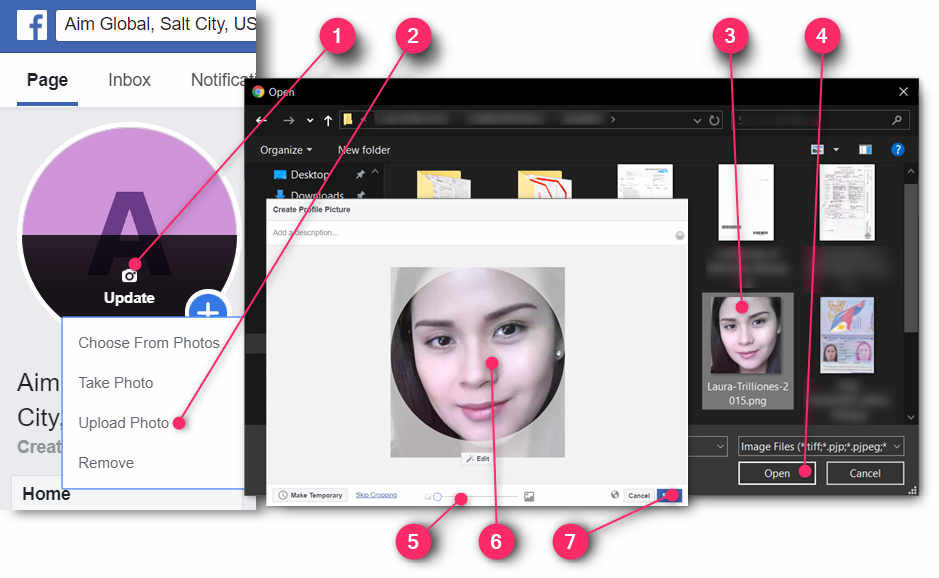
How to Change Your Fan Page Profile Photo
- Hover your mouse on the current Profile Photo of your Fan Page so you can click the “Update” button.
- Click the “Upload Photo” option.
- Your computer’s file explorer will launch. Locate and click the photo that you want to upload.
- Click the “Open” button.
- An image editor will open. Use the slider to adjust the size of your photo.
- Drag your photo to reposition.
- Click the “Save” button.
Step 5: Change Your Cover Photo or Video
Here’s how you can change your Fan Page cover photo or video:
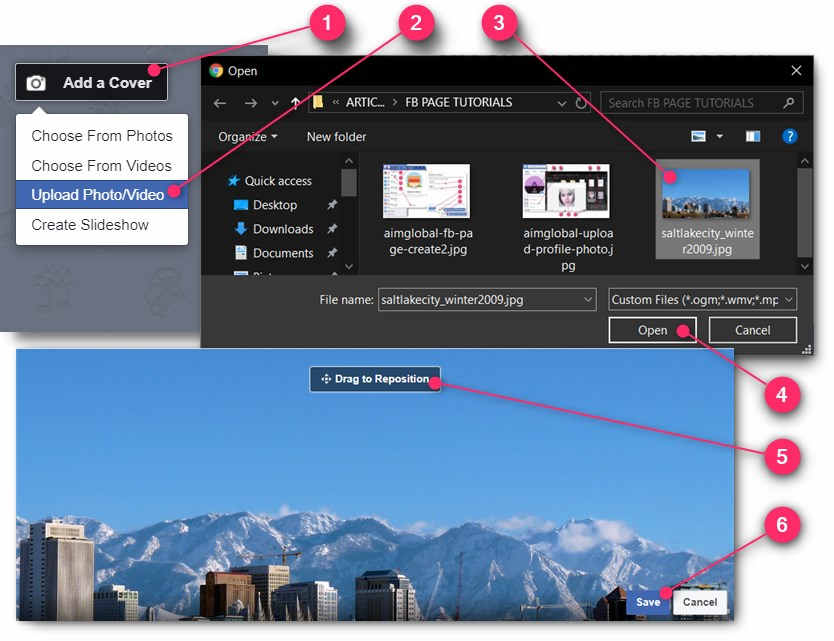
How to Change Your Fan Page Cover Photo
- Hover your mouse to the current Cover Photo or Video of your Fan Page so you can click the “Add a Cover” or “Change Cover” button.
- Click the “Upload Photo/Video” option.
- Your computer’s file explorer will launch. Locate and click the photo or video that you want to upload.
- Click the “Open” button.
- An image editor will open. Drag the photo or video to reposition.
- Click the “Save” button.
Step 6: Assign a Page Username
To make it easier for people to find your fan page, you would need to assign it a username.
Here’s how:
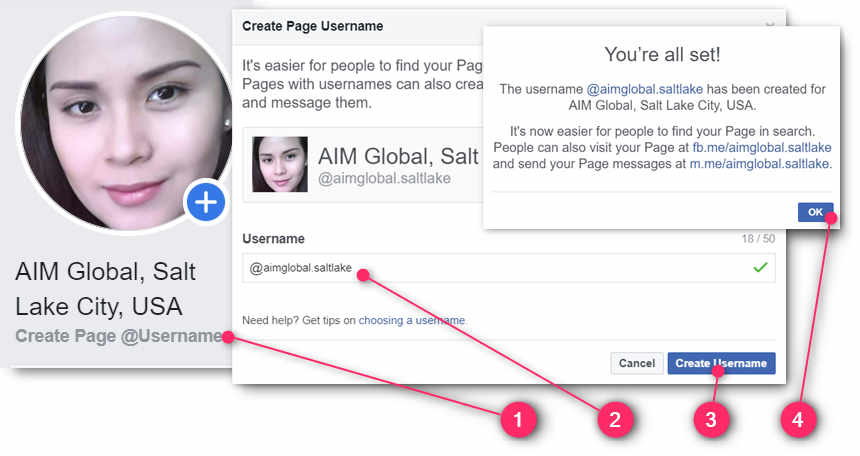
Assigning a Username for Your Fan Page
- Just under your profile photo, click the “Create Page @username” link.
- In the Username field, type-in a username for your fan page. Allowed characters only include alpha numeric and a dot symbol. For your AIM Global business I suggest that your fan page username is something like this: “aimglobal.cityname”. For example, since I am targeting Salt Lake City, my fan page username is “aimglobal-saltlake”.
- Click the “Create Username” button.
- On the success message, click the “OK” button.
Step 7: Add a Call to Action Button
The Call to Action button sits prominently just at the bottom of your Fan Page cover photo or video. So it’s a good opportunity to get clicks to your affiliate link through this button.
Here’s how to add your call to action button:

- Just below your cover photo or video, click the “Add a Button” button.
- Click the “Learn more about your business” option.
- Click the “Watch Video” or “Learn More” option.
- Click the “Next” button.
- Click the “Website Link” option.
- In the text field, type-in your shortened affiliate link.
- Click the “Save” button.
- Click the “Finish” button.
Step 8: Update Your Fan Page Information
To better your chances of getting more traffic to your Fan Page, you would need to let visitors know what is your Fan Page is all about. Also, Facebook uses your Fan Page Information to recommend to Facebook users who shares the same interest.
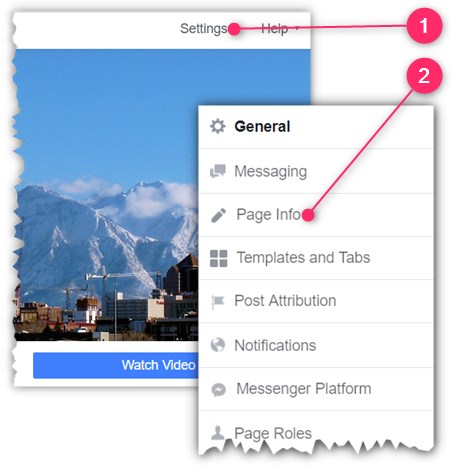
- Just above your Cover Photo or Video, click the “Settings” link.
- Click the “Page Info” option.
Write Your Description
Under the Description field you type-in some text to describe your page.
Don’t forget to hit the “Save” button when done.
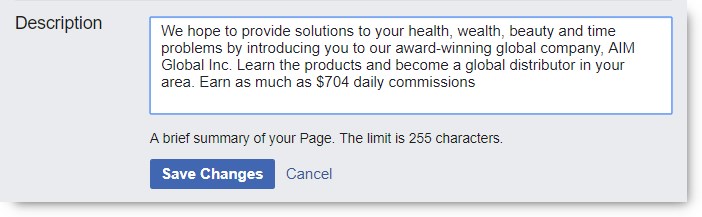
The Description Section
For your AIM Global business, you can just copy and paste the texts inside the box below:
(On your keyboard press CTRL+A to select the whole texts, CTRL+C to copy, and CTRL+V to paste)
Add 2 More Categories
Under the Categories section you are allowed to have a total of 3 categories.
Don’t forget to hit the “Save” button when done.
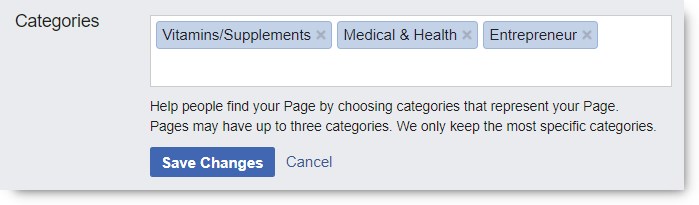
The Categories Section
For your AIM Global business, I suggest you add the categories: “Medical & Health” and “Entrepreneur”.
Type-in Your Phone Number
Under the Phone Number section, put your own contact number.
Don’t forget to hit the “Save” button when done.
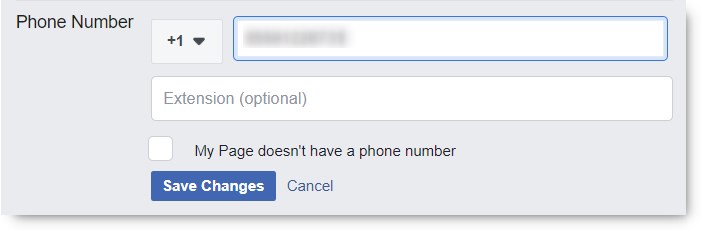
The Phone Number Section
Type-in Your Website
Under the Website section, put your website address URL.
Don’t forget to hit the “Save” button when done.
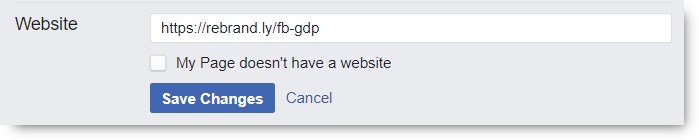
The Website Section
For your AIM Global business, you can put here your shortened Affiliate Link URL, preferably pointing to the main capture page.
Type-in Your Email
Under the Email section, put your email address. Make sure it’s your main email address -the one you always open everyday.
Or you can use sales@aimglobalproducts.com if you don’t check your email everyday.
Don’t forget to hit the “Save” button when done.
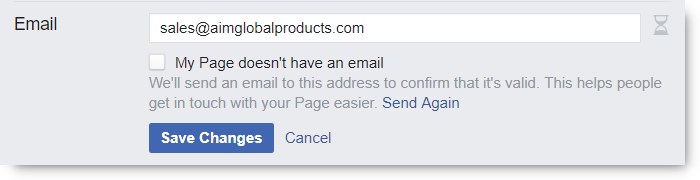
The Email Section
Type-in Your Address
Under the Address section, put your office or business address. This is the address you are comfortable with in meeting people in person for your business.
Don’t forget to hit the “Save” button when done.
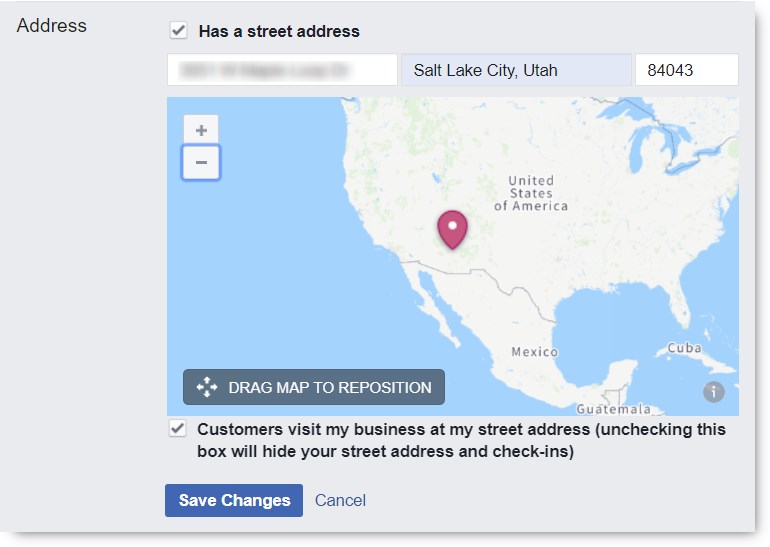
The Address Section
Type-in Your Impressum
Under the Impressum section, put your statement of ownership of the business page.
Don’t forget to hit the “Save” button when done.
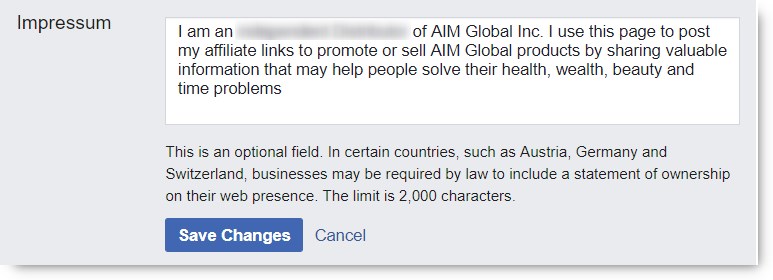
The Impressum Section
For your AIM Global business, you can just copy and paste the texts inside the box below. Do not mislead people by not indicating your true membership role with AIM Global. Therefore indicate if you are just an Affiliate Marketer or a full pledge Independent Distributor already.
(On your keyboard press CTRL+A to select the whole texts, CTRL+C to copy, and CTRL+V to paste)
Type-in Your Products
Under the Products section, put a list of your products.
Don’t forget to hit the “Save” button when done.
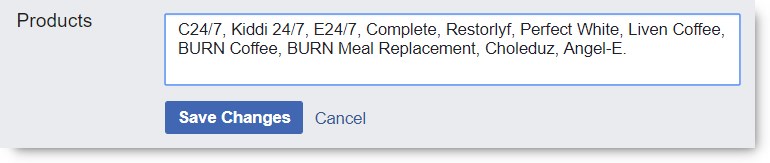
The Products Section
For your AIM Global business, you can just copy and paste the texts inside the box below.
(On your keyboard press CTRL+A to select the whole texts, CTRL+C to copy, and CTRL+V to paste)
What’s Next?
First up, is congratulations! You really deserve a tap on the back for achieving a milestone in your business coming up to this point. Now you have a good canvass to paint on for your business campaigns. Now you are ready to post your Affiliate Links and invite more people to your business page, and slowly but surely build your strong customer base.
Here are your next steps from here:
- Learn and remember to always debug your Affiliate Links before posting on Facebook.
- Learn how to properly post your campaigns on your Facebook Business Page.
- Create your first pinned post that has your Affiliate Link.
- Post on your Facebook Business Page at least 10 campaigns with your Affiliate Links, before inviting your first Likes on your page.
- Invite Likes to your Facebook Page at least 15 friends each day.
- Post new campaigns on your Facebook Page at least once a day.
How To Get 1 Million Facebook Page Likes!
Lessons page