Note that our eshop here can only accept payments in AU$ currency. To pay using your own currency, use Paypal. The feature to see the prices in your currency is just there to help you in your buying decisions.
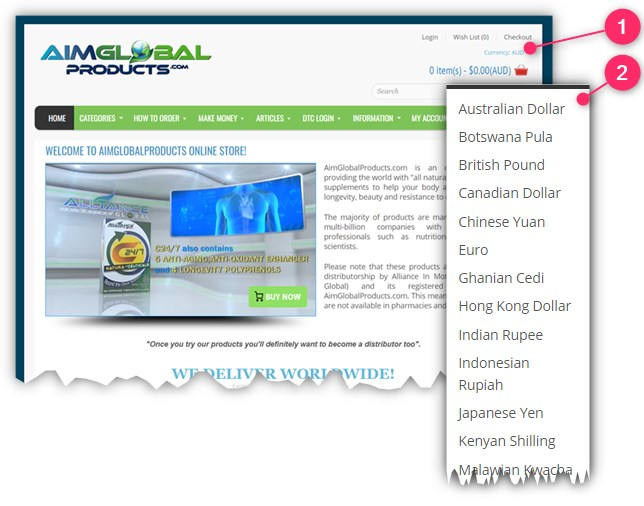
① On the top-right corner of the page, click "Currency:" and
② Choose your desired currency.
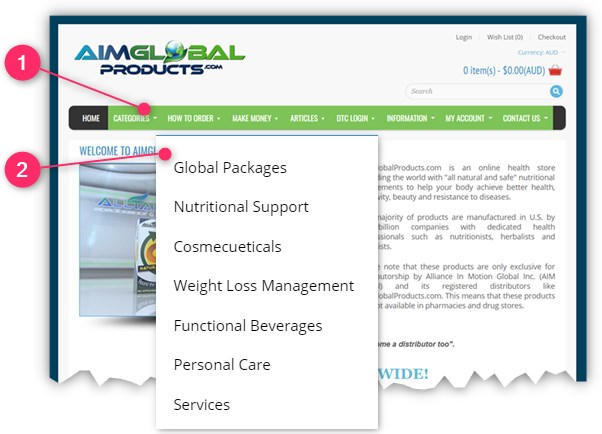
① On the menu bar, click "CATEGORIES" and
② Choose a category by clicking it.
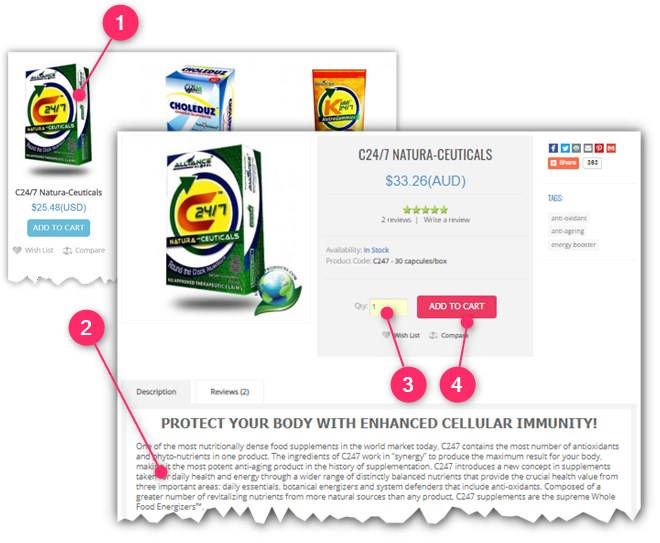
① Click the product's image of your choice
② Read the product's detail
③ Type-in your desired order quantity, and
④ Click the "ADD TO CART" button.
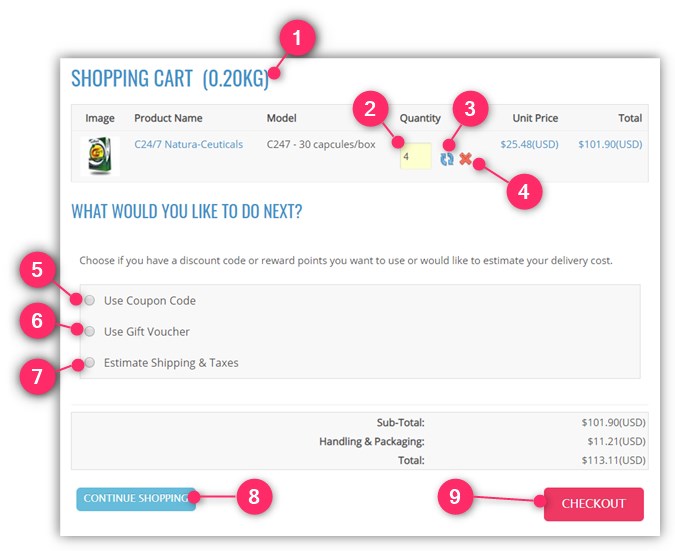
① To be aware of the weight of your current cart, observe the "SHOPPING CART" heading.
② If you want to change quantity of a product, type-in new quantity and then
③ Click the update icon ![]() next to it.
next to it.
④ If you want to remove an item in your cart, click the delete icon ![]() next to it.
next to it.
⑤ If you have a discount coupon, click the "Use Coupon Code" radio button.
⑥ If you a have a gift voucher, click the "Use Gift Voucher" radio button.
⑦ If you want to see the current estimate of your shipping cost, click the "Estimate Shipping & Taxes" radio button.
⑧ If you want to add other products in your cart, click the "CONTINUE SHOPPING" button.
⑨ If you are ready to pay for your order, click the "CHECKOUT" button.
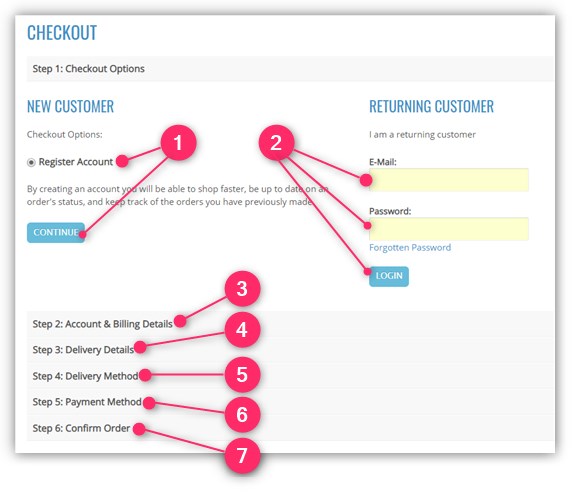
① If you are a new customer, click the "Register Account" radio button, and then click the "CONTINUE" button; or
② If you are a returning customer, login with your E-mail and Password, and then click the "LOGIN" button.
③ Provide your "Account & Billing Details", type-in the CAPTCHA code, click to agree with the "Privacy Policy" radio button, and then click the "CONTINUE" button.
④ Provide your preferred "Delivery Details", and then click the "CONTINUE" button.
⑤ Choose your preferred "Delivery Method" by clicking it's radio button, and then click the "CONTINUE" button..
⑥ Choose your preferred "Payment Method" by clicking it's radio button, then click to agree with the "Purchase Terms & Conditions" radio button, and then click the "CONTINUE" button.
Why choose Paypal? Because Paypal does not charge buyers, they only charge sellers. Signing up for Paypal is free and you can link your bank account so you dont have to use your Credit Card that charges fees.
⑦ Finalize your order in the "Confirm Order" page by clicking the "CONFIRM ORDER" button.
Sign-in with your E-payment service like Paypal to pay for your order.